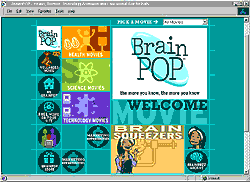Ideas and Resources for Assessing Student Progress
Assessing content knowledge can be efficient when using technology. There are many resources to find out what students know and don't know. Many provide immediate feedback to students so they can identify gaps in their knowledge.
Some resources are content-specific such as TenMarks (math), BrainPop (various), and Scootpad (ELA and Math). Others allow you to add your own content like Quizlet, Socrative, and Exiticket. Make an interactive game for the classroom with Kahoot!
For computers, use the Hot Potatoes software to create six different types of interactive quizzes (interactive multiple-choice, short-answer, jumbled-sentence, crossword, matching/ordering and gap-fill exercises).

Assessing understanding can be accomplished with projects accompanied by rubrics. Create your own rubrics easily with Rubistar. For access to a variety of rubrics for projects, click here.
Presentation-type resources demonstrate understanding as students summarize and synthesize their knowledge and understanding. Move over, PowerPoint, because Prezi, Google Presentations, and Voicethread are taking your place! Voicethread has the added feature of a virtual discussion centered around the presentation.
And what about making an interactive ebook with Book Creator or a pop-out book with Zooburst --Or an interactive image or activity with ThingLink or Hot Potatoes?
Students also like to create videos with iMovie, Windows Live Moviemaker, WeVideo and puppet shows with Sock Puppets or podcasts with a recording app or Audacity on the computer. With Bunsella Bedtimes Story students can also create a recorded story, with their photo and voiceover to images--other students can make audio comments. Voicee allows students to record and send short voice messages, photos, and screenshots to record conversations you can use for assessment.
Have students create multi-media posters with Google Drawings or Glogster or flyers with Smore.
Students can curate worthy resources around a topic in a collection of hyperlinks, videos, images and resources. They can use visually-appealing tools such as Pinterest or Symbaloo or they can use Diigo, a bookmarking website, to organize resources based on tag words which allows them to tag resources under more than one category. Middlespot allows students to create a personalized multi-media bulletin board of a wide variety of resources.
And for ongoing assessment of understanding, students can write in blogs or create their own websites with Wikispaces or Wix.
Assessing understanding can be accomplished with projects accompanied by rubrics.
Screencasting apps allow students to narrate their thinking while demonstrating their understanding on the screen.
The simplest way to create a screencast on a computer or chromebook is with the Screencastify Chrome Extension or the Screencastomatic website.
The simplest way to make a screencast with an iPad is to use the camera app and record a video. (Use an iPad arm to hold the iPad while you write, talk and record). Another quick way to create a video and upload it for student access is to use the YouTube Capture app or website, which allows you to string several video clips together, edit them, and upload them to your own private YouTube channel that you can give your students access to.
There are many free screencasting websites/apps including Educreations, SMART Notebook Recorder, ShowMe, ScreenChomp, Doceri, Knowmia Teach, Ask3.
For more features, you can purchase screencasting software or apps like Camtasia Studio or Explain Everything.